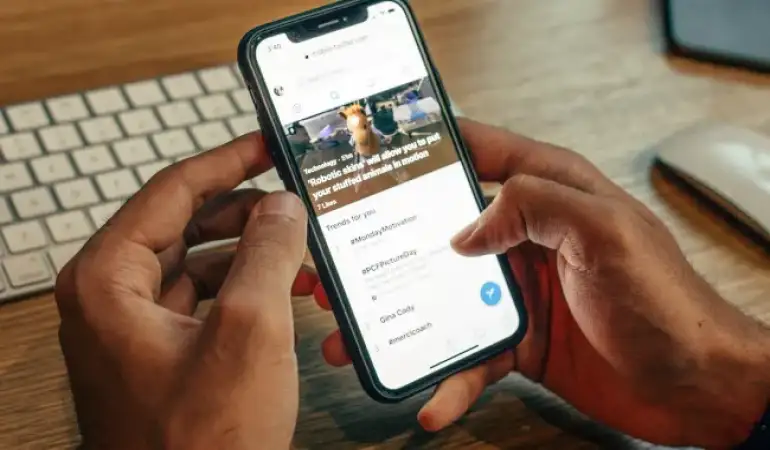How to Set Up a Wireless Router - Step-by-step Guide
This article explains the general process of how to set up a Wireless Router for home computer networks. The exact names of configuration settings on these routers vary depending on the specific model.
August 09, 2023 19:52
In the digital age, the significance of establishing a seamless wireless network within your home or office cannot be overstated. A well-configured wireless router not only provides access to the vast realm of the internet but also enables efficient communication and connectivity for various devices.
This guide will walk you through the process of setting up your wireless router in a straightforward manner. We'll cover the essential steps required to go from unpacking your router to enjoying a stable and secure wireless connection.
Whether you're a tech novice or simply seeking a hassle-free setup, our guide is designed to help you achieve a seamless wireless networking experience. Let's embark on this journey to empower your digital connectivity.
Understanding Wireless Routers
A. What is a Wireless Router?
A wireless router is a crucial device that connects your electronic devices, such as laptops, smartphones, and smart TVs, to the internet without the need for physical cables. It acts as a central hub, transmitting data between your devices and the internet service provider (ISP). By using wireless technology like Wi-Fi, routers enable seamless internet connectivity throughout your home or office.
B. Choosing the Right Router for Your Needs
Selecting the appropriate wireless router is paramount to ensure optimal internet performance and connectivity. With the increasing reliance on online activities, from streaming HD videos to remote work, making an informed choice is essential. A router that aligns with your specific requirements can significantly enhance your online experience.
C. Key Features to Consider in a Wireless Router
When shopping for a wireless router, several key features merit consideration:
1. Speed and Range: Evaluate the router's data transmission speed (measured in Mbps) and its coverage range. Faster speeds are crucial for bandwidth-intensive tasks, while an ample range ensures seamless connectivity across your space.
2. Dual-Band or Tri-Band: Routers come in dual-band and tri-band options. Dual-band routers operate on two frequencies (2.4GHz and 5GHz), offering better performance in congested areas. Tri-band routers add an additional 5GHz band, reducing congestion further.
3. Security Features: Look for routers with robust security features, such as WPA3 encryption and firewall protection, to safeguard your network from unauthorized access and potential cyber threats.
4. MU-MIMO Technology: Multi-User, Multiple Input, Multiple Output (MU-MIMO) technology facilitates efficient data distribution to multiple devices simultaneously, enhancing overall network performance.
5. Parental Controls: If you have children, routers with built-in parental controls allow you to manage and restrict internet access, ensuring a safe online environment.
6. Guest Network: A guest network feature enables visitors to access the internet without gaining access to your primary network, enhancing security.
7. Quality of Service (QoS): QoS enables you to prioritize specific devices or applications, ensuring that critical tasks receive optimal network resources.
8. Ease of Setup and Management: Opt for routers with user-friendly setup processes and intuitive management interfaces for hassle-free configuration and control.
In conclusion, comprehending the significance of wireless routers, making informed decisions when selecting one, and considering essential features can immensely enhance your online connectivity and overall digital experience.
Preparing for Setup
Before diving into the setup process of your router, it's crucial to lay a solid foundation for a seamless experience. Taking the time to prepare adequately will save you from potential hiccups down the road. Here's how to get started:
A. Gathering Necessary Equipment and Tools
To ensure a smooth router setup, begin by gathering all the essential equipment and tools. Make sure you have your router, modem, Ethernet cables, and any other accessories provided by your Internet Service Provider (ISP). Having everything on hand will prevent interruptions during the setup process and help you progress efficiently.
B. Choosing an Optimal Location for the Router
Selecting the right location for your router plays a significant role in its performance. Opt for a central spot within your home to maximize coverage. Avoid placing it near thick walls or large obstructions, as these can hinder the signal's reach. Elevating the router, if possible, and keeping it away from electronic devices that could cause interference will help ensure consistent connectivity throughout your space.
C. Ensuring a Stable Power Source
A stable power source is essential to keep your router functioning reliably. Connect the router to a power outlet that's easily accessible and unlikely to be unplugged accidentally. Consider using a surge protector to safeguard against power fluctuations that could potentially damage your router. By providing a consistent power supply, you'll maintain a consistent online experience without unexpected disruptions.
By carefully preparing for your router setup with these steps, you'll be well on your way to enjoying a strong and dependable internet connection. Following these guidelines ensures a hassle-free installation process and sets the stage for a seamless online experience.
Step-by-Step Router Setup Guide: Easily Connect and Configure
Setting up your router is a crucial first step in establishing a seamless and secure internet connection. Follow this user-friendly guide to effortlessly get your network up and running.
A. Unboxing and Initial Inspection
Begin by unboxing your router and giving it a quick inspection. Ensure all components are included and undamaged.
B. Connecting the Router to the Modem
To kickstart your network connection, link your router to the modem using one of two methods:
1. Ethernet Cable Connections
Utilize Ethernet cables to connect your router and modem. Plug one end into the modem's LAN port and the other into the router's WAN port.
2. Establishing a Proper Physical Connection
Secure the connections to avoid any accidental disconnections or disruptions.
C. Powering On the Router and Modem
Turn on both the router and modem. Wait a few moments for them to initialize and establish a connection.
D. Accessing the Router's Control Panel
Configuring your router settings is simple with these steps:
1. Explaining the Default Gateway Address
The default gateway address is your router's unique web address, allowing you to access its control panel.
2. Accessing the Control Panel via a Web Browser
Open your preferred web browser and type the default gateway address into the URL bar. Hit 'Enter' to access the router's control panel.
By following these steps, you'll effortlessly set up your router, ensuring a smooth internet experience for all your devices. Stay connected and browse with confidence!
Configuring Router Settings
When setting up your router, it's crucial to ensure the security and performance of your network. Follow these steps to configure your router settings effectively:
A. Creating a Secure Admin Password
To begin, create a strong and unique administrator password. This password will safeguard your router's settings and prevent unauthorized access.
B. Choosing a Network Name (SSID)
1. Tips for a Unique and Recognizable SSID
Selecting a distinctive SSID is important for easy identification. Incorporate a combination of letters, numbers, and symbols to create a memorable and secure network name.
C. Setting up WPA3/WPA2 Security
1. Importance of Encryption for Network Security
Enabling WPA3/WPA2 security protocols enhances your network's protection by encrypting data transmission. This encryption prevents unauthorized users from intercepting your sensitive information.
D. Selecting an Appropriate Wireless Channel
1. Avoiding Interference for Optimal Performance
Choosing the right wireless channel reduces interference from neighboring networks, ensuring a stable connection and maximizing your network's performance.
E. Enabling Guest Network (if Desired)
1. Benefits and Limitations of a Guest Network
Setting up a guest network provides a separate and isolated Wi-Fi connection for your visitors. This keeps your main network secure and prevents guests from accessing sensitive data. However, it's essential to recognize that guest networks may have bandwidth limitations and restricted access to certain devices.
By following these steps, you'll establish a secure, high-performance network configuration that caters to both your security needs and your desired network functionality.
Connecting Devices to the Network
In this section, we will walk you through the seamless process of connecting your devices to the network. By following these steps, you'll be online in no time.
A. Searching for Available Networks on Devices
To begin, locate the network settings on your device. This can usually be found in the settings menu under "Network" or "Wi-Fi." Once there, initiate a search for available networks. Your device will display a list of networks within range. Choose your desired network from the list.
B. Entering the Network Password
After selecting the network, you might be prompted to enter the network password. This password ensures the security of your connection and prevents unauthorized access. Carefully type in the password, paying attention to uppercase and lowercase letters as well as any special characters. Double-check your input before confirming.
C. Troubleshooting Common Connection Issues
Encountering connection issues is not uncommon, but they can usually be resolved with a few simple steps. If you face difficulties in connecting, consider the following troubleshooting measures:
1. Check Password Accuracy: Ensure the password you've entered is correct.
2. Restart Device: Sometimes, a quick restart can resolve temporary glitches.
3. Move Closer to Router: If the signal is weak, moving closer to the router can improve connectivity.
4. Router Reset: If all else fails, you can reset your router and try the connection process again.
By following these steps, you'll be able to effortlessly connect your devices to the network, staying connected to the digital world without any hassle.
Advanced Settings for Optimizing Your Router Performance
Enhance your network experience with the following optional advanced settings that provide greater control and customization over your router's functionality.
A. Quality of Service (QoS) Configuration for Efficient Bandwidth Management
Experience seamless browsing, streaming, and online gaming by utilizing the Quality of Service (QoS) feature. This allows you to prioritize certain applications or devices, ensuring they receive optimal bandwidth. By setting preferences, you can ensure that critical activities receive the necessary bandwidth, preventing lags or interruptions during high-demand usage.
B. Port Forwarding: Tailoring Access for Applications and Games
Maximize your online gaming or application usage with precise port forwarding settings. This feature grants you the ability to open specific ports, enabling smoother connections for gaming sessions or applications that rely on specific port access. By fine-tuning port forwarding, you'll ensure a smoother and more reliable online experience.
C. Parental Controls and Comprehensive Content Filtering
Take charge of your network's security and content exposure with powerful parental control and content filtering options. Safeguard your family by restricting access to inappropriate content or websites. Tailor internet usage for individual family members by setting time limits or blocking certain categories of content. With these controls in place, you can ensure a safer online environment for everyone.
D. Hassle-Free Firmware Updates and Routine Router Maintenance
Keeping your router up to date is crucial for maintaining optimal performance and security. Our intuitive interface makes it simple to check for firmware updates and apply them with ease. Regular maintenance ensures that your router remains resilient against potential vulnerabilities and benefits from the latest features and enhancements. By staying current with firmware updates, you guarantee a reliable and secure network experience.
Incorporate these advanced settings to personalize your network experience and ensure your router operates at its peak performance. Whether you're an online gamer, a content creator, or simply want a smooth internet experience for your family, these settings empower you to tailor your router's functionality to suit your specific needs.
Troubleshooting and FAQs
In this section, we'll address common issues that can arise with your wireless router and provide simple solutions to keep your internet connection running smoothly.
A. Dealing with Slow or Unstable Connections
Are you experiencing sluggish internet speeds or a wavering connection? Follow these steps to troubleshoot and enhance your connection:
1. Check Signal Strength: Ensure your device is within a reasonable range of the router. Walls and other obstructions can weaken the signal.
2. Bandwidth Usage: If multiple devices are using the network simultaneously, it might slow down the connection. Consider limiting bandwidth-heavy activities.
3. Router Placement: Position your router centrally in your living space, elevated from the floor, and away from electronic devices that could interfere with the signal.
4. Firmware Update: Keep your router's firmware up to date to benefit from the latest improvements and bug fixes.
B. Resetting the Router to Default Settings
If you encounter persistent issues, resetting your router to its default settings might help:
1. Locate the Reset Button: Find the small reset button on your router. It's usually recessed to prevent accidental presses.
2. Perform the Reset: Using a paperclip or a similar tool, press and hold the reset button for about 10 seconds. This will restore the router to its factory settings.
3. Reconfigure Settings: After the reset, you'll need to reconfigure your network settings and password. Refer to your router's manual for guidance.
C. Common Misconceptions about Wireless Routers
Let's dispel some myths and misconceptions surrounding wireless routers:
1. More Antennas Means Better Performance: While additional antennas can enhance coverage, they don't guarantee better performance. Factors like router quality and placement play a significant role.
2. Routers Last Forever: Like any electronic device, routers have a lifespan. Outdated hardware might struggle to support newer technologies.
3. Faster Speed Ratings Equal Real-world Performance: The speed rating advertised on the box represents the router's theoretical maximum, often not achievable in everyday usage scenarios.
4. Set and Forget: Routers benefit from occasional check-ins. Regular updates, security patches, and optimization can ensure continued reliable performance.
By following these troubleshooting tips and gaining clarity on common misconceptions, you'll be better equipped to maintain a seamless wireless experience. If issues persist, don't hesitate to reach out to our support team for further assistance.
Conclusion
In conclusion, setting up a wireless router is a pivotal step in establishing a seamless digital environment. By following the steps outlined in this guide, you can successfully configure your router and ensure a reliable connection for all your devices.
Recap of the Setup Wireless Router
Recapping the setup process, we've discussed the fundamental steps involved in configuring your wireless router. From connecting the hardware to accessing the router's settings, we've provided clear instructions to make the setup process smooth and hassle-free.
Emphasis on the Importance of a Secure and Efficient Network
Maintaining a secure and efficient network is of utmost importance in today's digital landscape. A secure network safeguards your sensitive data from potential threats, while an efficient network ensures smooth online activities. By setting up your wireless router correctly, you're taking a significant stride towards achieving both these vital aspects.
Encouragement to Seek Professional Help if Needed
While this guide provides comprehensive steps, we understand that the technical nature of router setup might be daunting for some. If you encounter challenges or feel unsure at any point, don't hesitate to seek professional assistance. Networking experts can offer tailored solutions to meet your specific requirements, guaranteeing a secure and optimized network setup.
Remember, a well-configured wireless router not only enhances your online experience but also contributes to your digital safety. Take the time to set up your router thoughtfully, or consult a professional for expert guidance. Your efforts will undoubtedly result in a more secure, efficient, and enjoyable online journey.